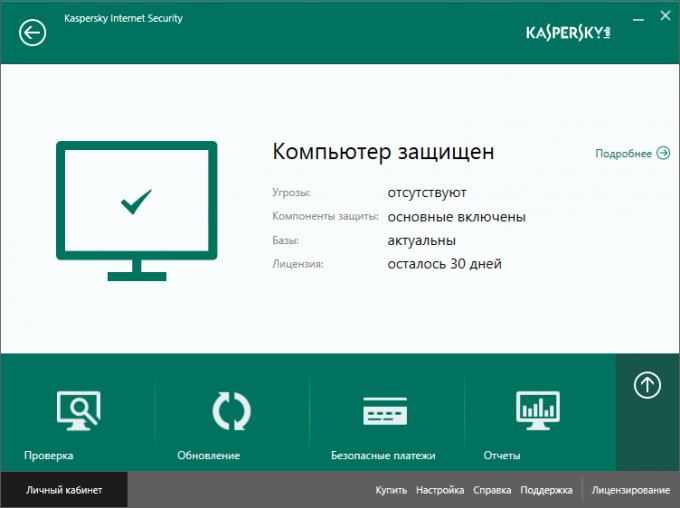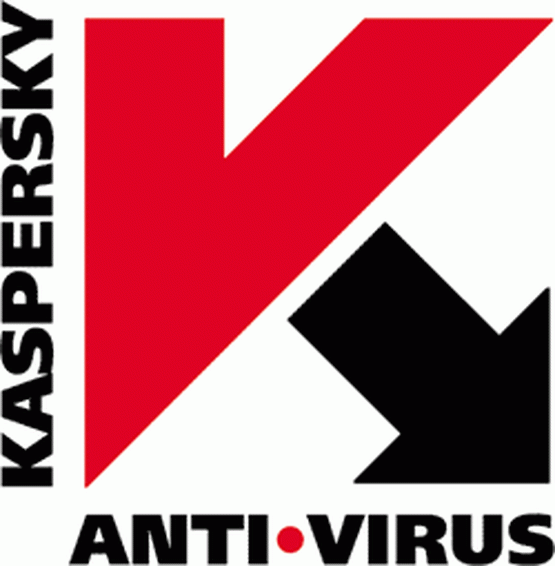How to update Kaspersky Anti-Virus on your computer
How to update Kaspersky Anti-Virus on your computer
Updates to Kaspersky Anti-Virus 2012 include not only anti-virus databases, but software modules. An Internet connection is required to download updates.

Instructions
1
By default, Kaspersky Anti-Virus2012 »installs the latest updates in automatic mode. If this function has been disabled in the program settings, updates can be downloaded manually. To do this, open the context menu of the application icon in the notification area by right-clicking the mouse and specify the item "Updates". This action will open a new "Update" window and load in automatic mode.
2
Alternatively, you can also perform the same operation from the main window of the application itself. To do this, start Kaspersky Anti-Virus 2012 and click the Update button. Wait until the process is complete.
3
To update from a local folderusing the relay method, create a folder on one of the network computers where the downloaded updates will be stored, and open the access to it on the network. The default path to this folder is: - ProgramDataKaspersky LabAVP12Update distibution - for Windows version 7 and Vista - Documents and SettingsAll UsersApplication DatfKaspersky labAVP12Update distribution - for Windows XP version.
4
Expand the main window of the anti-virus applicationand expand the "Settings" menu in the upper right corner. Select the "Update" tab in the opened dialog box and apply the "Copy update to folder" option in the "Advanced" section. Use the "Browse" button to specify the path to the update save folder and confirm your choice by clicking the OK button. Save the changes made by clicking the OK button in the settings dialog, and start the update procedure.
5
Configure the other computers on the network. To do this, open the main window of the anti-virus application and expand the "Settings" menu. Select the "Update" tab in the opened dialog box and use the "Update source" command in the "Launch mode and update source" section. Select the "Source" tab in the next dialog box and click the "Add" button. Specify the folder in which the update will be saved in the new dialog box and confirm your choice by clicking the OK button. Return to the "Source" tab and uncheck the box "Update servers" of Kaspersky Lab. Save the changes made by clicking the OK button and perform the update procedure.