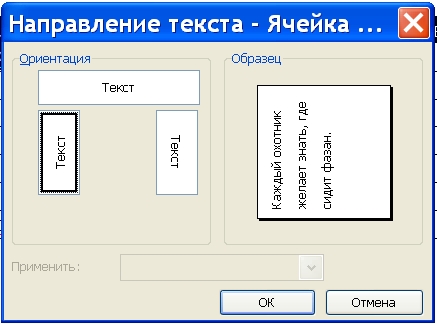How to make a vertical inscription in Word
How to make a vertical inscription in Word
Microsoft Word is a powerful tool forediting and creating text documents. Its capabilities allow you to create almost any document that has the necessary formatting. For example, with the help of Word functions you can create any vertical text that can be useful when printing promotional brochures or ads.

Instructions
1
One of the methods for creating a verticalFormatting in Word is inserting the desired text into a table. Open Word with "Start" - "All Programs" - Microsoft Office - Microsoft Word. Create a blank document or open the desired file into which you want to insert the vertical text.
2
In the top toolbar of the text editor, go to the "Insert" item. Click the "Table" button and create the required number of cells.
3
In the table that appears, type the text you want. After that, click on it with the right mouse button and select "Text direction". In the "Orientation" field that appears, select the desired text direction.
4
To make the table boundaries invisible,right click on it and select the "Borders and Fill" item. In the window that opens, go to the "Border" tab and click on the "No" icon, which will give you the option to cancel the display of borders.
5
To insert text, you can alsouse the menu "Caption". To do this, go to the "Insert" section of the top toolbar of the program. In the list that appears, click on the "Text Box" button and select the type of inscription that suits you.
6
After the text field is inserted into theborder, correct its position with the help of the corresponding arrow above it. You can rotate the box at any angle and make the text display vertical. To set additional formatting options, right-click in the text area and select "Additional Markup Options". You can also always use the "Home" - "Format" - "Text Direction" toolbar. After applying all the changes, save the file.