Selection and drawing tools in Adobe Illustrator
Selection and drawing tools in Adobe Illustrator
With these tools, you can draw arbitrary items, select one or more objects, and only part of the object.
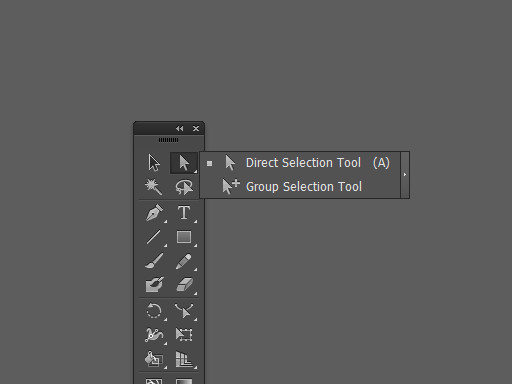
Selection Tools
- Selection (V) - selects the whole object.
- Direct Selection (A) - selects individual control points or parts of the object's contour.
- Group Selection - selects objects and groups of objects within groups.
- Magic Wand (Y) - selects objects with the same attributes.
- Lasso (Q) - selects the anchor points or parts of the contour of the object.
Drawing Tools
- Pen (P) - Draws straight and curved lines to create objects.
- Add Anchor Point (+) - adds anchor points to the path.
- Delete Anchor Point (-) - deletes the anchor points from the outline.
- Convert Anchor Point (Shift + C) - transforms smooth points into angular points and vice versa.
- Line Segment () - draws straight lines.
- Arc Tool - draws convex or concave lines.
- Spiral - draws the spiral clockwise or counterclockwise.
- Rectangular Grid - draws a square grid.
- Polar Grid - draws pie charts.
- Rectangle (M) - Draws squares and rectangles.
- Rounded Rectangle - draws squares and rectangles with rounded corners.
- Ellipse (L) - Draws circles and ovals.
- Polygon - draws polygons.
- Star - draws stars.
- Flare - creates a glare effect of the sun.
- Pencil (N) draws arbitrary lines.
- Smooth smooths Bezier curves.
- Path Eraser - removes parts of the contour and reference points of the object.
- Perspective Grid - allows you to draw in perspective.
- Perspective Selection - allows you to translate objects, texts and symbols into perspective, move objects in perspective, move objects in a perpendicular direction to their current position.







