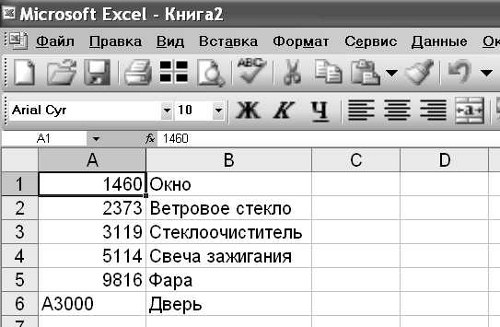How to count in Excel (Excel)
Microsoft Excel is a table processor,able to perform a large number of different operations. For example, Excel is subject to any operations with numbers - find the amount, calculate the percentage of the number, etc. To learn how to count in this program, it is enough to know a couple of simple rules.

What is Excel?
For most users, Excel isA program that can work with tables and in which you can put the relevant information in a tabular form. As a rule, very few people know all the possibilities of this program, and it is unlikely that someone would have much thought about this. And Excel is able to perform a large number of operations, and one of them is to count the numbers.Simple operations in MS Excel
In the program Microsoft Excel is built inSo, the first thing you need to know: all calculations in Excel are called formulas and they all start with the equal sign (=). For example, you need to calculate the sum of 5 + 5. If you select any cell and write 5 + 5 inside it, and then press Enter, the program will not count anything - the cell will simply say "5 + 5". But if you put the equal sign (= 5 + 5) before this expression, then Excel will give us the result, that is 10. You also need to know the basic arithmetic operators for Excel work. These are standard functions: addition, subtraction, multiplication and division. And also Excel offers an exponentiation and a percentage. With the first four functions, everything is clear. The exponentiation is written as ^ (Shift + 6). For example, 5 ^ 2 this will be five in a square or five in the second degree. And as for the percent, if you put the% sign after any number, it will be divided by 100. For example, if you write 12%, you will get 0.12. With the help of this sign, it's easy to take interest. For example, if you want to calculate 7 percent of 50, then the formula will look like this: = 50 * 7%. One of the popular operations that is often done in Excel is the calculation of the amount. Suppose there is a table with the fields "Name", "Quantity", "Price" and "Amount". All of them are filled, only the "Sum" field is empty. To calculate the amount and fill automatically the free column, you first need to select the cell where you want to write the formula, and put the equal sign. Then click the mouse on the desired number in the "Quantity" field, type the multiplier, then click on the number in the "Price" field and press Enter. The program will calculate this expression. If you click on the cell of the sum, you can see about this formula: = B2 * C2. This means that not some specific numbers were counted, but the numbers that were in these cells. If you write other numbers in the same cells, Excel will automatically recalculate the formula and the value of the sum will change. If you need to calculate the number of all the goods that are written in the table, for example, you can do this by selecting the auto-sum icon in the toolbar (it looks like the letter E). After that, you will need to specify the range of cells that you want to count (in this case all the numbers in the "Quantity" field), press Enter - and the program will return the value. You can also do this manually, by alternately indicating all the cells of the "Quantity" field and placing an addition sign between them. (= A1 + A2 + ... A10). The result will be the same.