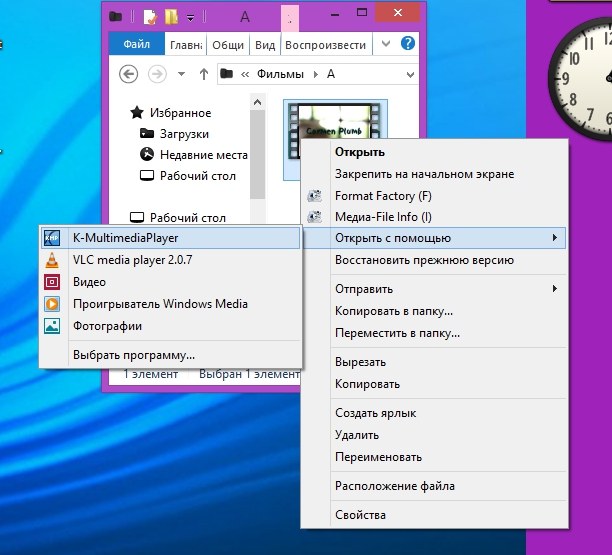Why not open video clips and movies on my computer
Why not open video clips and movies on my computer
A PC user is often faced with the fact thatthe player does not open video clips or movies. There may be several reasons for this. And, depending on the reason, the solution for this problem is different.
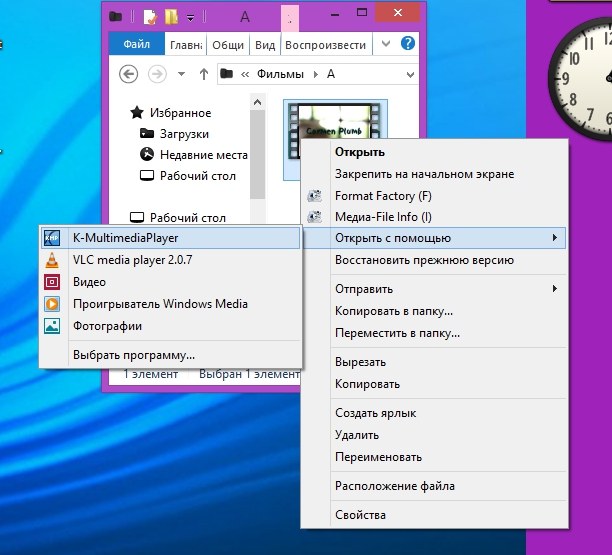
Additional codecs
The most possible reason for notopens a video clip or movie on the computer - the lack of the necessary codecs. Codecs are necessary for the normal playback of multimedia files. The more codecs are installed on the computer, the more formats the players support. A standard Windows player usually supports fewer formats than special players. For special players, such as KMPlayer or VLC, the range of supported formats is wider. They also have wider opportunities for working with video. If there are no necessary codecs, the player displays the message "Codecs not found" or "No filters found for playback". In this case, you can try to find codecs on the Internet. For example, to find codecs for the KMPlayer player, you need to enter the appropriate query in the search box. After downloading and installing the necessary codecs, you need to try to open a video clip or movie. If the problem really was in the absence of codecs, the file will open. Wrong format
The problem can also be that inthe video properties are not specified in the format or specified incorrectly. For example, after the AVI or Mp4 file type specified in the properties, an extra letter or number can be used. Or, instead of the format, there may be a meaningless set of symbols. Then you need to prescribe the file type manually. To change the format of a video clip or movie, you first need to enable the visibility of file types. To do this, go to the "Start" menu. Open "Control Panel" and look for "Folder Options". In the "Folder Options" window, select the "View" tab. Uncheck "Hide extensions for registered file types". Then click on the desired movie or video clip on the computer, select "Properties". The file type must be visible next to the name. If this is an incorrectly written video format, then correct it manually, erasing unnecessary characters. If the file type is not specified, put a period after the name and manually specify one of the popular video formats. This is mp4, avi or flv. The broken file
If after installing the codecs and fixing the typefile video does not open, perhaps the problem is in the file itself. The file may be broken due to incorrect download. This often happens when using the mobile Internet and with very slow Internet. In this case, you need to download a video or movie again, via another Internet connection.