How to delete a request
How to delete a request
Delete history Requests In different browsers may differtechnical methods of implementation, but it remains a standard operation designed to ensure the user's privacy. This procedure does not imply the use of additional third-party software.
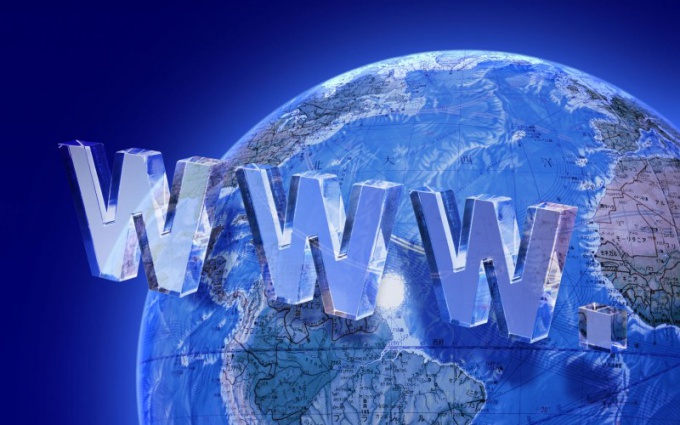
Instructions
1
Call the main menu of the Windows operating system by pressing the "Start" button to perform the delete history procedure Requests And go to the "All Programs" menu.
2
Run the installed browser and open the "Tools" menu of the top toolbar of the Internet Explorer 6 application window.
3
Specify the "Internet Options" item and select the "General" tab of the opened dialog box.
4
Delete history Requests by pressing the Clear Log button and confirm the command by clicking OK (for Internet Explorer 6).
5
Expand the "Tools" menu of the top toolbar of the Internet Explorer 7 window and use the "Delete Browsing History" option.
6
Click the "Delete log" button in the opened dialog box and confirm the application of the selected changes by clicking the "Yes" button in the new system request window (for Internet Explorer 7).
7
Expand the "Tools" menu of the top toolbar of the Internet Explorer 8.0 or later application window and select the "Delete Browsing History" command.
8
Apply the checkboxes in the "Journal" and "Web form data" fields and confirm the operation by clicking the "Delete" button (for Internet Explorer 8 and higher).
9
Expand the "Tools" menu of the top service bar of the Firefox 2 browser window or Firefox 3 and use the "Delete personal data" option.
10
Specify the Visitor Log node and confirm the application of the selected changes by clicking the Delete Now button (for Firefox 2/3).
11
Simultaneously press the Alt + T function keys to open the "Tools" dialog in Firefox version 3.6 or higher and specify "Erase recent history".
12
Mark the time period to be cleared in the drop-down list of the "Clear" line and open the "Details" dialog by clicking the button with the arrow logo.
13
Use the checkboxes on the "Form and search log" and "Visits and downloads log" fields and confirm your choice by clicking the "Clear now" button (for Firefox 3.6 and higher).







